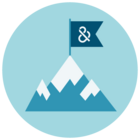Site Administration
ACCESS DETAILED USAGE INFORMATION
At Dun & Bradstreet, we refer to your D&B Hoovers account as a site and within this site we track usage for your users. The Site Administration interface provides access to detailed usage information for your account over a set time period. We track about 150 distinct usage events ranging from exporting a company to building a list or viewing a news article. Within this report,
you can filter by users, usage events, and downloads and exports to better understand how your team is using D&B Hoovers. You can access these reports by clicking the gear icon at the top right and selecting Usage Reporting from the drop-down menu. Click to the Usage Reports tab to see all the options.
Deep Dive Usage Reports
Usage Reports provides access to six reports that can be filtered by time period and all reports can be exported by clicking Export.
Site Users
Provides a list of all active and inactive users for the account. Select a time frame to understand the level of user activity during that period.
User Groups
This option will appear once groups are created for the account and provides insight into how the members of that group are using the solution. View usage by group, as well as usage volume over a selected time period.
Usage Events
This report provides in-depth detail on how often specific usage events are being logged by users over a designated time period. Use this to understand which features are being used and what content is being accessed, such as financial reports or industry profiles.
Downloads & Exports
Provides insight into download and export activity over the selected time frame. On this report, the Downloads column represents the number of times your users clicked the Download or Send to CRM button. The exports column provides the total number of companies and contacts downloaded or exported from the solution, no matter if an export credit was consumed or not. The columns for Business Contacts and export credits consumed show the total number of credits that were consumed during the selected time period. Click the User ID to view download and export counts for an individual user.
User Change Audit Logs
Provides details around the following user-level changes: Invite a User, Reinvite a User, Cancel an Invite, User Self Registration, User Expiration, Reinstate User, Send Password Reset Request, Modify User Name, Modify User Email, Modify Admin Level, Add a User to a Group, and Remove a User from a Group.
Site Change Audit Logs
Provides details around the following site-level changes: Enable Self Registration, Disable Self Registration, Add Domain for Self-Registration, Remove Domain for Self-Registration, and Invalidate Existing Self-Registration Link.
Event ROI
Details coming soon.
Companies Viewed
This report provides insight into which companies your users are researching and to what degree each user is interacting with a specific company in D&B Hoovers. Use this new report to ensure your users are focused on the right companies and track the success of opportunities supported by D&B Hoovers. To see which users have viewed a specific company, click the hyperlinked number in the Users column.
The Companies Viewed Report contains 5 columns:
- Company Name: Displays the name of companies viewed by users within the defined time period.
- D-U-N-S Number: Dun & Bradstreet’s unique identifier for a company.
- Views: Indicates the number of company views in D&B Hoovers within the defined time period.
- Interactions: Represents the number unique times company reports were viewed for a given D-U-N-S Number.
- Users: Shows the number of users that viewed and interacted with the company. Click the hyperlinked user counts for details on the specific users who interacted with the company.
| Usage Report Options The Site Administration view defaults to the Site Users Report. Click Site Users on the left side of the screen to select a different report. You can export the reports by clicking Export. |
A CLOSER LOOK AT THE USAGE & EVENTS REPORT
- Choose Usage Report: Click here to change the report.
- Select Date Range: Customize usage reports by selecting a date range. The report defaults to 7 days.
- Event Categories and Names :Gain insight into the types of events your users are logging in D&B Hoovers. The Event Category column groups events by types or areas within the product, such as completing a search. The Event Name column provides more detail for the activity type, such as searching for companies.
- View Users: Click a hyper-linked number to view the users who have engaged in this activity.
Quick Tips for Site Administration Reports
- Days Active: if a user logs in during a 24 hour period, they are considered active.
- Blue text indicates a hyperlink, which can be clicked to drill down further into the user, group, or events.
- Click Export to export the reports in this interface.
- A high-level look at account usage can be found on the Usage Dashboard. Please refer to the Site Usage Dashboard section to learn more.