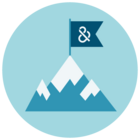Credit Management
MANAGING EXPORT CREDITS IN D&B HOOVERS
The ability to export company and contact data or view a person’s contact information is tied to credits in D&B Hoovers. Company Export Credits (i.e. company credits) give users the ability to export or download company information, while Business Contact Export Credits (i.e. business contact credits) are used to view a contact’s email address and/or direct dial phone number or export contacts with email addresses and/or direct dial phone numbers.
All subscriptions include a quantity of company credits and may include business contact credits (email addresses and direct dial phone numbers). You can check the number of company export credits remaining on your account by selecting the Company Export Credits tab on the Credit Management page. If your D&B Hoovers subscription includes Business Contacts, an admin can check the status of those credits via the Business Contact Export Credits tab.
How Company Credits are Tracked and Consumed
- A company credit is consumed the first time a company is downloaded/exported. Company data is tracked by the Dun & Bradstreet D-U-N-S Number®.
- If you download Acme, Inc. today, you and any other user on your account can download Acme, Inc. as many times as needed, throughout the remainder of your subscription period, without decrementing an additional company credit.
- Once the company has been downloaded, users can export as many contacts (without the email address or direct dial phone) as they need from that company without decrementing additional credits.
How Business Contact Credits are Tracked and Consumed
- A Business Contact Credit is charged the first time the email address and/or direct dial phone is unlocked, exported, or used to generate a SmartMail message. When you click the link next to an email address or direct dial for a contact, you are “unlocking” the contact.
- Business contact credits are shared throughout your D&B Hoovers site, so you may see unlocked contacts when your colleagues have exported or unlocked contact information on your site.
- If Business Contacts are enabled on your account, users will be prompted to consent to export the email address and/or direct dial phone when initiating an export. You will be charged a Business Contact Credit when a contact is included on an export file unless that contact was already unlocked or exported by you or a colleague on your site.
Advanced Export Credit Subscription Options
Select subscription packages include additional administrative tools to manage user access to export credits. Please read below to learn about the options available with your subscription. If you are interested in learning more about options for your account, please contact your account manager.
To confirm which subscription package you have, please refer to your contract or contact your account manager.
D&B Hoovers Explore, Focus, and Predict Editions
- Your subscription includes a predefined number of company and Business Contact credits per seat. These credits are tied to each individual seat.
- You can view how many credits remain per seat by accessing Credit Management via the Administration Menu.
- If you would like to purchase additional credits, please reach out to your account manager to discuss options.
D&B Hoovers Explore, Focus, and Predict Editions with Additional Company or Contact Credits through the Data Stewardship or Data Acquisition Packages
- Your subscription includes a predefined number of company and Business Contact credits per seat. You have also purchased additional company and/or Business Contact credits through a data package which includes access to our export management tools.
EXPORT CREDIT MANAGEMENT FOR COMPANY EXPORT CREDITS
If your subscription includes our Company Export Credit Management tools, your account administrators can access the Company Export Credits tab via the Credit Management option in the Administration Menu to complete the following actions:
- Set a default credit limit (“pool size”) for all users
- Manually set credit caps for named users
- Review the number of credits remaining on your account
- Review credit usage by users and groups
Site Credit Cap Setting Options: Select the credit distribution model that works best for your team.
A. Give all users access to the entire credit pool on a first-come, first-served basis.
B. Set a default credit limit for all users.
C. Manually set credit caps for named users.
Set Default Pool Size: Click edit to change or set the default credit pool size.
Records per Download: Set the maximum number of records that can be downloaded at one time.
Manually Set Pool Size: Simply click in the field and enter the desired pool size for the individual user.
Credits Remaining: Easily keep track of the total number of credits remaining.
Credits Used” Displays the number of credits consumed by the user.
Individual Credits Remaining: Displays the number of credits remaining within the user’s allotted pool.
| QUICK TIP If you want most of your users to have one credit pool limit and a small group of other users to have a larger pool, leverage the default pool settings to quickly set limits for all users. Then select the manual option to set pool sizes for the users that need more credits. |
EXPORT CREDIT MANAGEMENT FOR BUSINESS CONTACTS CREDITS
If your subscription includes our Business Contacts Export Credit Management tools, your account administrators can access the Business Contacts Credits screen via the Credit Management option in the Administration Menu to complete the following actions:
- Set a default credit limit (“pool size”) for all users
- Manually set credit caps for named users
- Review the number of credits remaining on your account
- Review credit usage by user and groups
- Enable access to Business Contacts
Site Credit Cap Setting Options: Select the credit distribution model that works best for your team.
A. Give all users access to the entire credit pool on a first-come, first-served basis.
B. Set a default credit limit for all users.
C. Manually set credit caps for named users.
Set Default Pool Size: Click edit to change or set the default credit pool size. Set the default pool size by selecting “All users have default pool size” under the Site Credit Cap Setting.
Maximum Number of Records per Download: Set the maximum number of records that can be downloaded at one time.
Credit Cap: Number of credits a user can consume, assuming sufficient site credits are available.
Credits Balance: Easily keep track of the total number of credits remaining and the starting balance.
Credits Used: Select Clear All to reset the count for all or individual users.
Credits Remaining: Increase the user credit cap or reset the credits used to increase this number.
Business Contacts Enabled: Enable or disable user access to Business Contacts by clicking the toggle in this column.