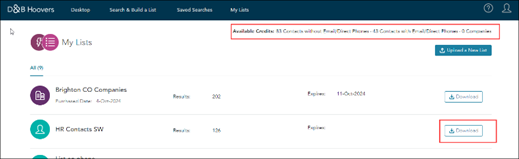Getting Started with ‘D&B Hoovers Now’
Note: These instructions are for using the ‘D&B Hoovers Now’ version of D&B Hoovers where customers can purchase lists of Companies and Contacts when they need them. This does not apply to other versions of D&B Hoovers.
Login to D&B Hoovers Now via your MyDnb Dashboard
-
Login to the Dun & Bradstreet Dashboard at https://my.dnb.com.
-
Review and accept any Terms & Conditions.
-
Click through the ‘D&B Hoovers / Hoovers Now’ tile.
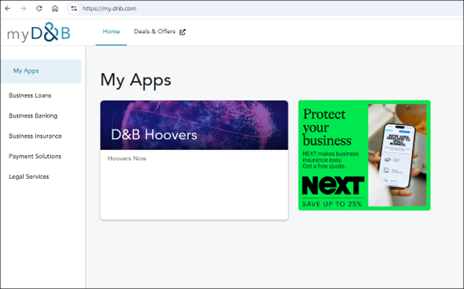
Search & Build a List of Companies or Contacts
-
Select ‘Search & Build a List’ ‘Companies’ or ‘Contacts’
-
Look through Search Categories and Filters to find the best characteristics of your ideal Customers and Contacts; use those as your filters.
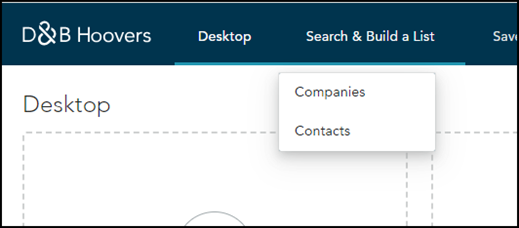
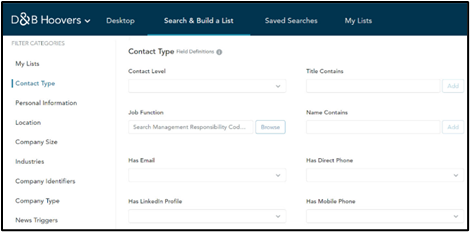
Review the Results Breakout and Purchase
-
Check the characteristics of the Companies or Contacts in your results
-
Click ‘Modify’ to add or change your search filters as needed
-
Click ‘Save’ to save the Search for future use
-
Click ‘Purchase Company List’ or ‘Purchase Contact List’
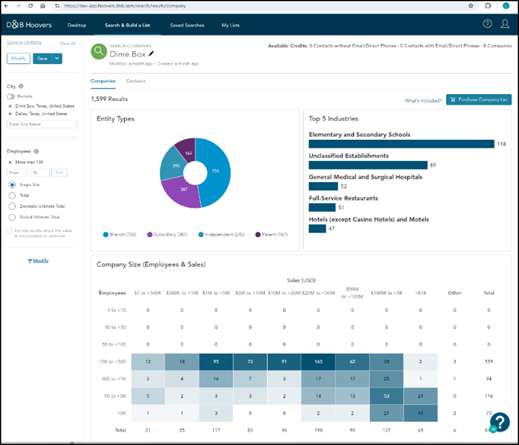
Get your file Ready to Build
-
Name your file
-
For Contacts that have either Emails or Direct Dial Phone Numbers, choose to include Emails/Direct Phones for a Multi-channel campaign or to not include Emails/Direct Phones for a Direct Mail campaign.
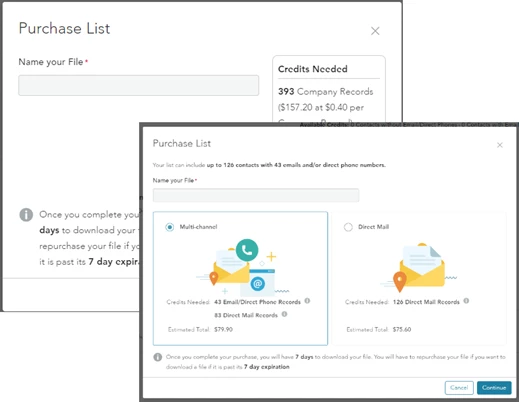
Build the List and move to Cart
-
List will build.
-
Once done Building, click ‘Purchase’
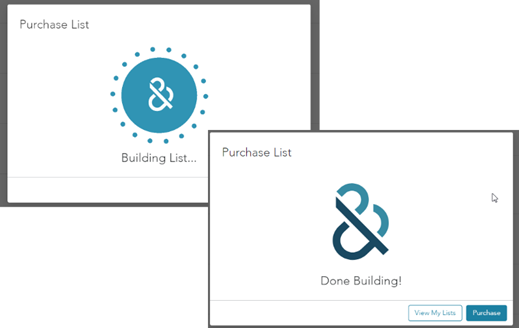
Purchase Records for the List
- Login in if needed
- Review cart updating Name and Address as needed
- Add payment information
- Review and accept Terms
- Submit order
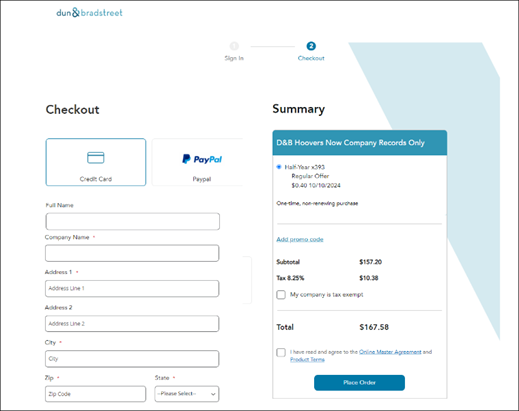
Check for Credits and Download File
- Go to ‘My Lists’ after completing the purchase process
- Once you see your Available Credits count in the upper-right of the screen show the number of records purchased, click ‘Download’ for that List.
- Your List will expire 7 days after purchase.